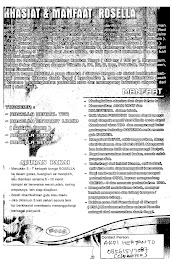Change the Windows Registration Name
If you bought a previously owned computer, there is a good chance that Windows still says it is registered to its former owner. To remove that name and insert your own, you must edit the Windows Registry :
1. Click the Start button in the lower-left corner of Windows.
2. Click Run.
3. A window will appear. Type regedit in the blank, and then click the OK button or press the Enter key.
4. The Windows Registry Editor opens. In the left window pane, double-
click the HKEY_LOCAL_MACHINE registry key. If you can’t find
it, do the following:
a. In the left window pane of the Registry Editor, scroll to the top.
b. If any of the HKEY registry keys are open — as indicated by a
minus sign (-) on their left side — then close them by clicking
that minus sign. When a registry key has been properly closed, it
will have a plus sign (+) next to it.
c. Repeat this process for the remaining HKEY registry keys until
the only things visible in the left window pane are the five
HKEY keys.
d. Double-click the HKEY_LOCAL_MACHINE registry key.
5.A new column of registry keys appears. Double-click Software.
6.A long column of registry keys will appear. Scroll down until you find Microsoft, and then
double-click it.
7.Another long list of registry keys appears. Scroll down and double-click Windows NT.
8.Click the CurrentVersion registry key.
9.In the right window pane, double-click the RegisteredOwner registry
value.
10.A window opens. Under the Value Data heading is the name of the
previous owner. Delete it, and then type your name in the blank.
11.Click the OK button.
12.Above RegisteredOwner, double-click the registry value named
RegisteredOrganization.
13.Under the Value Data heading is the name of the previous owner’s
employer or organization. Delete it, and then type the name of your
organization (or you can just leave it blank if you want).
14. Click the OK button.
15. Exit the Registry Editor by clicking the X button in the upper-right corner.
NOTE: ALWAYS BACK UP YOUR REGISTRY BEFORE MAKING ANY CHANGES TO IT
Tuesday, September 23, 2008
E-Book
blog profit blueprint indonesia buku yaro starak
Mengenal Autocad Buku Auto Cad
24 Ilmu Para Milyader Buku milyader
Apres Visual Basic Buku Visual Basic
Instalasi dan konfigurasi mikrotonik Buku Mikrotonik
Panduan Antena Kaleng Buku Buat antena
Adobe Premier Buku Adobe Premier
Programing excel with VB Buku Excel
Tutorial Registri Buku Registri
Dreamweaver tutorial Buku Dreamweaver
Ms Vb.Net Buku Ms Vb
Prescribing in Dermatology Buku kesehatan
upgrading and repairing network Buku Jaringan komputer
window vista Buku Window vista
Programing Window Server Buku Window Server
Power Point Buku office power point
excel Buku office excel
Acces Buku office acces
Word buku office word
Flash Mx Buku Flas Mx
Dreamweaver 8 Buku dreamweaver
Adobe Photoshop Cs2 Buku Photoshop
adobe Photoshop lighstorm Buku Photoshop
Fire work buku Fire work
My sql Basic buku my sql
PHP Basic buku Php
Mengenal Autocad Buku Auto Cad
24 Ilmu Para Milyader Buku milyader
Apres Visual Basic Buku Visual Basic
Instalasi dan konfigurasi mikrotonik Buku Mikrotonik
Panduan Antena Kaleng Buku Buat antena
Adobe Premier Buku Adobe Premier
Programing excel with VB Buku Excel
Tutorial Registri Buku Registri
Dreamweaver tutorial Buku Dreamweaver
Ms Vb.Net Buku Ms Vb
Prescribing in Dermatology Buku kesehatan
upgrading and repairing network Buku Jaringan komputer
window vista Buku Window vista
Programing Window Server Buku Window Server
Power Point Buku office power point
excel Buku office excel
Acces Buku office acces
Word buku office word
Flash Mx Buku Flas Mx
Dreamweaver 8 Buku dreamweaver
Adobe Photoshop Cs2 Buku Photoshop
adobe Photoshop lighstorm Buku Photoshop
Fire work buku Fire work
My sql Basic buku my sql
PHP Basic buku Php
Software
SOFTWARE
Foxit Reader Pro Software pdf reader
Anto Porn software blok situs
Nero Photo Show software edit photo
Lime Wire Pro software multimedia
Clone Dvd software duplikat dvd
Norton Internet Security software antivirus
Super Utilities Pro 2008 software utiliti
HAdis Web software quran
Dvd2Nokia software dvd ke nokia
Flash Movie Player software flash
winamp Skin Maker software skin winamp
Ebook Maker software buat ebook
xp codec pack software utiliti
Tulis Arab software tulis Arab
Pdf2Word software Pdf Ke Word
Foxit Reader Pro Software pdf reader
Anto Porn software blok situs
Nero Photo Show software edit photo
Lime Wire Pro software multimedia
Clone Dvd software duplikat dvd
Norton Internet Security software antivirus
Super Utilities Pro 2008 software utiliti
HAdis Web software quran
Dvd2Nokia software dvd ke nokia
Flash Movie Player software flash
winamp Skin Maker software skin winamp
Ebook Maker software buat ebook
xp codec pack software utiliti
Tulis Arab software tulis Arab
Pdf2Word software Pdf Ke Word
Thursday, September 11, 2008
Renaming The Recycle Bin icon
Renaming The Recycle Bin icon:
To change the name of the Recycle Bin desktop icon, cl!ck Start then goto Run, write Regedit and press Enter.
It opens Registry Editor. Now in Registry Editor go to:
HKEY_CLASSES_ ROOT/CLSID/ {645FF040- 5081-101B- 9F08-00AA002F954 E}
and change the name "Recycle Bin" to whatever you want (don't type any quotes).
Managing Tasks:
You can at last get rid of tasks on the computer from the command line by using 'taskkill /pid' and the task number or just 'tskill' and the process number.
Find that out by typing 'tasklist' which will also tell you a lot about what's going on in your system.
To change the name of the Recycle Bin desktop icon, cl!ck Start then goto Run, write Regedit and press Enter.
It opens Registry Editor. Now in Registry Editor go to:
HKEY_CLASSES_ ROOT/CLSID/ {645FF040- 5081-101B- 9F08-00AA002F954 E}
and change the name "Recycle Bin" to whatever you want (don't type any quotes).
Managing Tasks:
You can at last get rid of tasks on the computer from the command line by using 'taskkill /pid' and the task number or just 'tskill' and the process number.
Find that out by typing 'tasklist' which will also tell you a lot about what's going on in your system.
Subscribe to:
Posts (Atom)